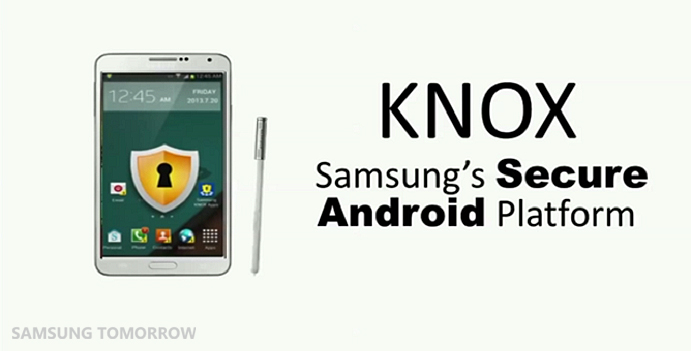What does this option do if i select it and use ODIN???
Will this Erase my phone content along with internal memory???
My Verizon Note 3 is Sim unlocked...so will this option lock my device???
(Updated: Actually all Verizon Note 3 are Sim Unlocked, so no worries there)
EDIT:
Well i finally did it...Thanks to our XDA member @mirek190 for clarifying the use of those options and guiding me through the steps...All credit goes to him...
He explains:
I successfully did Clean Wipe and Erased User Data Partition on my Note 3 using Nand Erase All , Re-partition & Phone EFS Clear in ODIN 3.09...using Pit file and Stock ROM.
Note: I never had any problems in my Note 3 but i just wanted to a perform a clean Wipe of my Note 3
First we need ODIN latest version 3.09...
ODIN 3.09 : http://d-h.st/cEk
Then we need a pit file to put in PIT button in ODIN...
Pit file for Verizon Note 3 32 GB : http://www.androidfilehost.com/?fid=23159073880936457
Pit file Thread: http://forum.xda-developers.com/show....php?t=2484064
Then we need a STOCK ROM to put in AP button in ODIN...
(Note: Please make sure that the Stock ROM which u use to flash in ODIN is the same as the current bootloader in your device or newer.If you are on MJE bootloader then u can use MJE or NC4 Stock ROM and if you are already on NC4 bootloader then you can use only the NC4 Stock ROM or any newer Stock ROM than NC4 but cant use the older MJE Stock ROM.)
Stock ROMs Collection: http://forum.xda-developers.com/show....php?t=2524572
Thanks to @BeansTown106 for the Pit file & Stock ROMs...
Then put the device in Download Mode and connect it to PC...Check the status in ODIN after connecting...
Then select the options Auto Reboot, F.Reset Time, Nand Erase All, Re-partition & Phone EFS Clear in ODIN...
Put Pit file in PIT button and Stock ROM in AP button...

Make sure all settings in ODIN looks the same like in above image...ID:COM should show the device connection status...
Then click on start and let ODIN do the magic...you can also see the status "Erasing User Data Partition" in your phone in download mode...
After the Process completes the device Auto reboots and do not unplug the device until the status in ODIN is Pass...
(Note: If you are using 4.4.2 NC4 Kitkat Stock ROM in ODIN, then when the device auto reboots after flashing it doesnt initialise ever and gets stuck on the Verizon Logo, this is happening only with Kitkat firmware...So when ODIN Auto reboots the device after flashing we have to wait till the status is Pass and Exit option is highlighted in ODIN, then Unplug the device, remove the battery, Power on the device, go into recovery mode, perform Factory Reset Data, Wipe Cache Partition and reboot it.)
After first boot of the ROM, go into Stock Recovery mode and "Wipe Factory Reset/Data and Wipe Cache Partition" (Must step)
Now your Note 3 is Clean Wiped and installed with fresh STOCK ROM...
My Knox is also not tripped 0x0 and my sim is also Unlocked as before...
PS: So i think it is useful to do a Clean Wipe (Re-partition, Nand Erase All, Phone EFS Clear) only when
1) Your Partition is broken.
2) Your device is soft bricked.
3) You want to sell your phone.
4) Upgrading the firmware or bootloader (Like MI9 to MJ7, MJ7 to MJE or MJE to NC4)
5) Once in a while because of flashing Stock/Custom ROMS many times using ODIN or Safestrap...
And don't do clean wipe often because erasing the Nand often will degrade its quality...
Thanks for the help brothers...
Will this Erase my phone content along with internal memory???
My Verizon Note 3 is Sim unlocked...so will this option lock my device???
(Updated: Actually all Verizon Note 3 are Sim Unlocked, so no worries there)
EDIT:
Well i finally did it...Thanks to our XDA member @mirek190 for clarifying the use of those options and guiding me through the steps...All credit goes to him...
He explains:
Quote:
Pit file setup partitions - very useful if you broke some partition...Nand Erase All clean all partitions including internal sdcard before installing rom...EFS ( block 11 ) on note 3 doesn't contain IMEI ( all devices on snapdragon ).
IMEI is on block 12 and 13. If you clean efs, the partition will be rebuild from block 12.
So you can check the options Re-partition, Nand Erase All and also Phone EFS Clear to do clean Wipe...and make sure you have the PIT file of the respective device and STOCK ROM.
IMEI is on block 12 and 13. If you clean efs, the partition will be rebuild from block 12.
So you can check the options Re-partition, Nand Erase All and also Phone EFS Clear to do clean Wipe...and make sure you have the PIT file of the respective device and STOCK ROM.
Note: I never had any problems in my Note 3 but i just wanted to a perform a clean Wipe of my Note 3

First we need ODIN latest version 3.09...
ODIN 3.09 : http://d-h.st/cEk
Then we need a pit file to put in PIT button in ODIN...
Pit file for Verizon Note 3 32 GB : http://www.androidfilehost.com/?fid=23159073880936457
Pit file Thread: http://forum.xda-developers.com/show....php?t=2484064
Then we need a STOCK ROM to put in AP button in ODIN...
(Note: Please make sure that the Stock ROM which u use to flash in ODIN is the same as the current bootloader in your device or newer.If you are on MJE bootloader then u can use MJE or NC4 Stock ROM and if you are already on NC4 bootloader then you can use only the NC4 Stock ROM or any newer Stock ROM than NC4 but cant use the older MJE Stock ROM.)
Stock ROMs Collection: http://forum.xda-developers.com/show....php?t=2524572
Thanks to @BeansTown106 for the Pit file & Stock ROMs...
Then put the device in Download Mode and connect it to PC...Check the status in ODIN after connecting...
Then select the options Auto Reboot, F.Reset Time, Nand Erase All, Re-partition & Phone EFS Clear in ODIN...
Put Pit file in PIT button and Stock ROM in AP button...

Make sure all settings in ODIN looks the same like in above image...ID:COM should show the device connection status...
Then click on start and let ODIN do the magic...you can also see the status "Erasing User Data Partition" in your phone in download mode...
After the Process completes the device Auto reboots and do not unplug the device until the status in ODIN is Pass...
(Note: If you are using 4.4.2 NC4 Kitkat Stock ROM in ODIN, then when the device auto reboots after flashing it doesnt initialise ever and gets stuck on the Verizon Logo, this is happening only with Kitkat firmware...So when ODIN Auto reboots the device after flashing we have to wait till the status is Pass and Exit option is highlighted in ODIN, then Unplug the device, remove the battery, Power on the device, go into recovery mode, perform Factory Reset Data, Wipe Cache Partition and reboot it.)
After first boot of the ROM, go into Stock Recovery mode and "Wipe Factory Reset/Data and Wipe Cache Partition" (Must step)
Now your Note 3 is Clean Wiped and installed with fresh STOCK ROM...
My Knox is also not tripped 0x0 and my sim is also Unlocked as before...
PS: So i think it is useful to do a Clean Wipe (Re-partition, Nand Erase All, Phone EFS Clear) only when
1) Your Partition is broken.
2) Your device is soft bricked.
3) You want to sell your phone.
4) Upgrading the firmware or bootloader (Like MI9 to MJ7, MJ7 to MJE or MJE to NC4)
5) Once in a while because of flashing Stock/Custom ROMS many times using ODIN or Safestrap...
And don't do clean wipe often because erasing the Nand often will degrade its quality...
Thanks for the help brothers...